How do I specify the call message?
To change the incoming call message, you need to configure the "What to say" preference. To do this,
- Open Enhanced SMS & Caller ID and click on Incoming Calls
- Scroll down to Customize Text and click on What to say?
- You should see a screen like the one below.
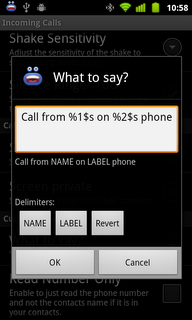
This dialog has a text box that you can enter your custom message into.
In the example above, the message is:
- "Call from %1$s on %2$s phone".
- "Call from Eddie on mobile phone".
Directly below this message you will see a slightly more human readable message. This is what will be announced for each incoming call, where NAME will be replaced with the contact name and LABEL will be replaced with the phone number type (i.e. mobile, home, work, etc).
When entering your message, you can use the Delimiters to insert the NAME or LABEL fields. Once you are done, click OK and your message will be saved!