SMS Messages
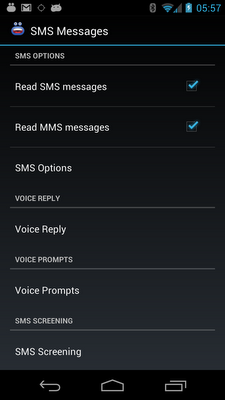
Customize the behaviour for SMS messages.
SMS Options
Some users use third party SMS applications. If you use these applications, then you need to make sure that they are configured properly so that Enhanced SMS & Caller ID can access the system wide message received alert. Otherwise, new messages cannot be read out.
Read SMS messages
Enable to have incoming SMS messages read to you when your phone is idle (i.e. not currently in a call).
Read MMS messages
Enable to have incoming MMS messages read to you when your phone is idle (i.e. not currently in a call).
Read on demand
This option creates a status bar notification that can be used to have the message read out when you want it to be.
Read count
Specify to have your messages read 1 to 5 times.
Delay between readings
Specify how long to wait, in seconds, between spoken incoming SMS message notifications. This option only makes sense when you have your messages repeated.
Notification Sounds
Enable this option to have any custom sounds that you have set up already played before announcing your incoming SMS messages.
Queue Messages
Enable this option have your messages queued up while you are on call so that the app will read them to you once your call has ended.
Customize Text
What to say?
Here you can configure the spoken message using our intuitive What to say? editor.
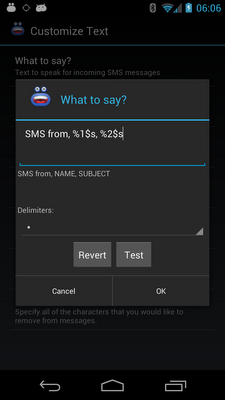
Read name only
Enable to have just the message sender's name read to you.
Read Nickname
Enable this option to read out the contacts nickname if it exists. When a nickname is not available, the contacts name is used.
Enable Shorthand
Enable this option to map abbreviated words to their longer meanings. For instance, you could add mappings for words like 'rofl' with a meaning like 'rolling on the floor laughing'. When this option is enabled, incoming messages with be parsed and have their longer meanings mapped for reading aloud.
Edit Dictionary
This is where you edit the mappings of abbreviated words to their longer meanings. Here you can add new words, long press a term to delete words and edit existing words.
Remove characters
With this option, you can have certain characters removed from the messages. This is useful when the TTS voice engine pronounces things like "forward slash", etc.
Remove URLs from text
Enable this option to have URLs, e.g. https://www.enhancedsmscallerid.com, detected and removed from messages.
Voice Reply
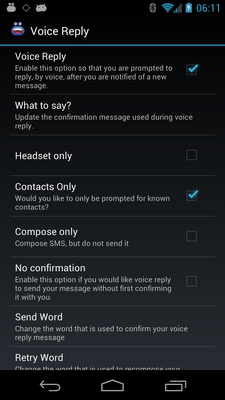
Voice Reply
Enable this option so that you are prompted to reply, by voice, to incoming SMS messages.
Ask you first?
When this option is enabled, we will ask you if you want to reply before starting the whole procedure.
Timeout Interval
Here you can change the maximum time that the voice reply feature will wait for you to say something. Values lower than 10 seconds are not recommended.
What to say?
Update the confirmation message used during voice reply.
Headset only
Enable this option to only use voice reply when you have a headset connected.
Contacts only
Enable this option so that you are only prompted to reply to known contacts.
Compose only
Enable this option so that messages are created but not sent. You will have to manually go and click send in the SMS app.
No confirmation
Enable this option to prevent the app from confirming your dictation.
Send Word
This is the word that the voice reply will look for while confirming your dictation.
Start over word
This is the word that the voice reply feature will listen for when determining whether or not you want to restart the dictation of your message.
Continue Word
This is the word that the voice reply feature will listen for when determining whether or not you want to continue adding text to your message.
Retry Word
This is the word that the voice reply feature will look for while determining whether or not you want to re-dictate your message.
Cancel Word
This is the word that the voice reply feature will listen for when determining whether or not you want to cancel voice dictation of your message.
Voice Prompts
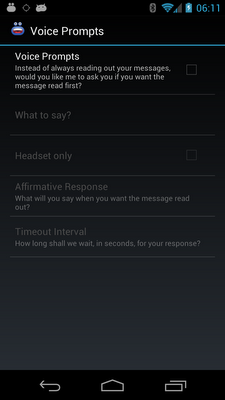
Voice Prompts
Instead of always reading out your messages, enable this option and the app will prompt you to ask if you want the message read out or not.
What to say?
What shall the app say when a message is received?
Headset only
Prompt only when a headset is connected.
Affirmative Response
What will you say when you want the message read out?
Timeout Interval
How long shall the app wait, in seconds, for your response.
Max Retry Count
This number is the upper limit of the number of times that the app will repeat the prompt.
SMS Screening
Ignore SMS
Enable to ignore SMS messages that you receive from people not in your contacts. Screen by contact Here you can have the app ignore SMS messages from certain contacts. Customize Unknown SMS Here you can customize the text used for unknown contacts. Usually, the app will read out the number. Here you can have it read out something else. What to say? Here you can customize the word used for unknown contacts.
Mute Preferences
Shake to Silence Voice
Enable this option to turn on the shake to mute functionality for incoming SMS messages.
Shake Sensitivity
Adjust the sensitivity of the shake to stop reading SMS messages feature. Lower numbers are more sensitive than higher ones.
Turn screen on?
Enable this option to have the screen turned on while announcing messages.
On some devices, like the Samsung Galaxy Note, if the screen is not on, the motion sensor will not activate.
Wave to mute
Select whether or not you want to wave, twice, to your device while it is announcing messages when the device is docked or charging. This is useful in those situations where grabbing the device is not possible (e.g. when you are driving!).
Facedown Mute
Select this option to disable voice notification by placing your phone in the facedown (screen down) position.