Other Apps
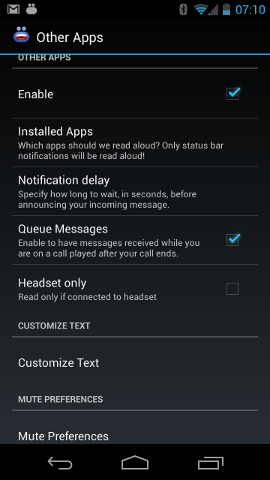
Other Apps
Enable
If you would like to have status bar messages read out to you, then enable this option.
For those on Android 4.3 or higher, you do not have to enable the Enhanced
SMS & Caller ID Accessibility service. Instead, you need to enable Notification access for Enhanced SMS &
Caller ID in Settings > Security > Notifications access.
See here for more information.
For those not running Android 4.3 or higher, this option requires that you also enable Enhanced SMS & Caller ID's accessibility service from within the Settings > Accessibility > Services menu.
Installed Apps
Clicking on this option will bring up a chooser dialogue where you can select the other applications that you would like to have read out.
Notification delay
Use this option to create a delay between when a message is posted in the status bar and Enhanced SMS & Caller ID reads it out.
Queue Messages
Enable this option have your messages queued up while you are on call so that the app will read them to you once your call has ended.
Headset only
Enable this option to only use this feature when you have a headset connected.
Customize Text
What to say?
Here you can configure the spoken message using our intuitive What to say? editor.
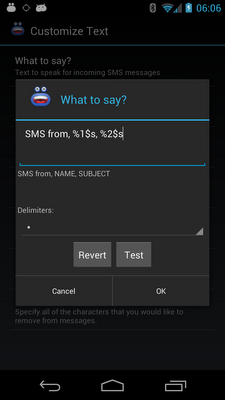
Enable Shorthand
Enable this option to map abbreviated words to their longer meanings. For instance, you could add mappings for words like 'rofl' with a meaning like 'rolling on the floor laughing'. When this option is enabled, incoming messages with be parsed and have their longer meanings mapped for reading aloud.
Edit Dictionary
This is where you edit the mappings of abbreviated words to their longer meanings. Here you can add new words, long press a term to delete words and edit existing words.
Blacklisted Messages
Enable this option so that you can start blacklisting messages from other apps.
Blacklisted Messages
Clicking on this option will bring up the Blacklist Messages manager. You can then add phrases or words that status bar messages will be matched up with. Matches will not be read out to you.
Remove characters
With this option, you can have certain characters removed from the messages. This is useful when the TTS voice engine pronounces things like "forward slash", etc.
Remove URLs from text
Enable this option to have URLs, e.g. https://www.enhancedsmscallerid.com, detected and removed from messages.
Mute Preferences
Shake to Silence Voice
Enable this option so that you can shake your phone to silence the voice notification.
Shake Sensitivity
Here you can adjust the sensitivity of the Shake to Mute functionality.
Turn screen on?
Enable this option to have the screen turned on while announcing messages.
On some devices, like the Samsung Galaxy Note, if the screen is not on, the motion sensor will not activate.
Wave to mute
Select whether or not you want to wave, twice, to your device while it is announcing messages when the device is docked or charging. This is useful in those situations where grabbing the device is not possible (e.g. when you are driving!).
Facedown Mute
Select this option to disable voice notification by placing your phone in the facedown (screen down) position.