Incoming Calls - Talking Caller ID options
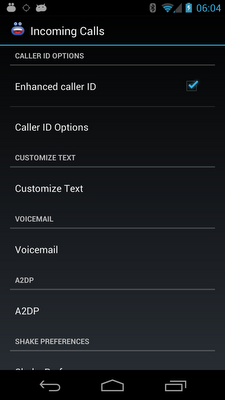
Customize the behaviour of incoming calls
Caller ID Options
Enhanced caller ID
Enable to have incoming caller information read aloud to you. If the caller is a contact then their name is read, otherwise the phone number is read to you.
Loop call notification
Enable to have the incoming caller information read to you continuously.
Sometimes when this option is disabled and you are using an A2DP compatible bluetooth headset, caller ID notifications are not announced properly.
Read Count
Specify the maximum number of times that the talking caller id will be read out. You can set this option whenever you do not loop call notifications.
Pause length
How long, in seconds, to pause between incoming caller notifications. This option is only valid if you are looping call notifications.
Notification delay
How long, in seconds, to wait before commencing the first voice announcement.
This can be useful when you want to sync the application with your bluetooth headset.
Caller ID over call-waiting
Enable to have call notifications occur while you are currently on phone call.
For this option to work, you must subscribe to call waiting (through your service provider) and caller id.
Lower Ringer Volume
Enable this option to lower the ringer volume while speaking out the caller information.
Note: This option does not work properly with elevator type ringers. If you use this option and an elevator ringer, your ringer volume may not return to it's previous setting.
Adjust level
Used with Lower Ringer Volume; Allows you to adjust the threshold for the ringer volume. 100% maintains your configured ringer volume, while 0% would mute the ringer.
Use custom ringtones
Enable this option to have your phone use your contacts custom ringtone, rather than speaking when you have a custom ringtone assigned to a contact.
Voicemail
Enable notifications
Select this option to have the application notify you of the message waiting indicator.
Use Ringtone
Select this option play a ringtone when notifying you of new voicemail.
Ringtone
This option allows you to choose a specific ringtone that the application should use.
What to say?
Specify a spoken message to use in place of a ringtone.
Loop?
Select this option to have the notification loop until you clear the message waiting indicator.
How often?
Set the frequency of the loop notification. Shorter frequencies may result in lower battery life than higher frequencies.
A2DP
Please note that Caller ID through Bluetooth currently does not work for all headset and device combinations on Android 4+. In fact, Nexus devices seem to be the only devices where this works. This is a known issue and a bug report with Google Android has been opened. For help configuring this feature, click here.
Vibrate with A2DP
Select this option to have your phone vibrate when you are using a bluetooth headset.
Disable Ringer
Select this option to have your phone vibrate when you are using a bluetooth headset.
Dual Speak
Enable this option to have notifications streamed through both the headset and your phone when you are using a Bluetooth headset.
Mute Preferences
Shake to Silence Voice
Enable this option so that you can shake your phone to silence the talking caller id.This option is useful for those using Android 2.3+ since muting the ringer no longer mutes the talking caller id.
Shake Sensitivity
Here you can adjust the sensitivity of the Shake to Mute functionality.
Turn screen on?
Enable this option to have the screen turned on while announcing messages.
Silence Ringer Too
Enable this option to have the ringer silenced as well when you silence the talking caller id.
Wave to mute
With this option, you can wave at your device while it's docked or charging and it will silence the talking caller ID notification.
Facedown Mute
Select this option to be able to mute the ringer & voice notification by placing your phone in the facedown position. To activate this mode, your phone must not already be placed in the facedown position.
Call Screening
Screen unknown
Enable to have the phone silenced when you receive calls from callers not in your contacts.
Screen private
Enable to have the phone silenced when you receive calls from callers with private numbers (block their phone numbers).
Screen by Contact
Choose contacts that you want to ignore. Whenever a call is received from a selected contact, the application will automatically mute the ringer.
Customize Text
What to say?
Here you can program what is said when you receive an incoming phone call.
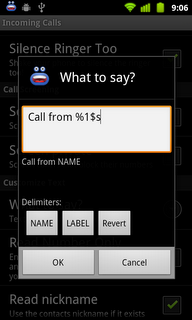
Read Number Only
Enable this option to read out the contacts phone number regardless whether or not the contact is a known contact.
Read Nickname
Enable this option to read out the contacts nickname if it exists. When a nickname is not available, the contacts name is used.
Customize Private Calls
Enable to specify custom text for private calls.
What to say?
If 'Customize Private Calls' is enabled, anytime that you receive a phone call from a private caller, this text is read. The specified word is read verbatim in the text to speak for incoming calls message specified above.
Customize Unknown Calls
Enable to specify custom text for calls from unknown callers.
What to say?
If 'Customize Unknown Calls' is enabled, anytime that you receive a phone call from an unknown caller (a caller not in your contacts), this text is read. The specified word is read verbatim in the text to speak for incoming calls message specified above.