Google Talk Notifications
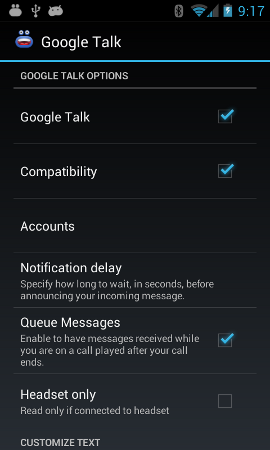
Customize the behavior for your Google Talk / Hangout notifications.
Google Talk
Enable to have your Google Talk / Hangout notifications read to you.
Hangouts
This option enables Enhanced SMS & Caller ID's internal Gtalk client. If you enable this option, you will have to authorize our app to interact with Google's service via the accounts option below. This feature is dependent on Google maintaining the Gtalk feature. Google has said this feature will not be maintained indefinitely.
Note: This option forces a constant connection to the Gtalk servers. As a result, battery life can decrease and data usage will increase. For more information on this topic, please view our FAQ on this topic
Accounts
Select the accounts you would like to authorize and use.
Notification Delay
Specify how long the app should wait before reading out a Gtalk notication after a notification has been received.
Queue Messages
Enable this feature to have messages received while on a call, played after the call has ended.
Headset only
Have notifications read out only when a headset is connected to your device.
Customize Text
What to say?
Here you can configure the spoken message using our intuitive What to say? editor.
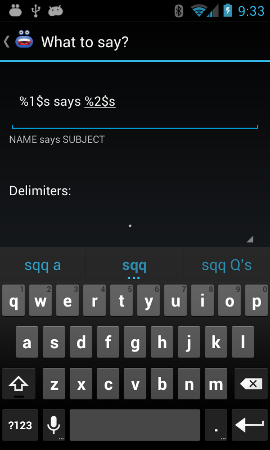
Read Nickname
Enable this option to read out the contacts nickname if it exists. When a nickname is not available, the contacts name is used.
Read first name
Enable to have just the message sender's first name read to you.
Enable Shorthand
Enable this option to map abbreviated words to their longer meanings. For instance, you could add mappings for words like 'rofl' with a meaning like 'rolling on the floor laughing'. When this option is enabled, incoming messages with be parsed and have their longer meanings mapped for reading aloud.
Edit Dictionary
This is where you edit the mappings of abbreviated words to their longer meanings. Here you can add new words, long press a term to delete words and edit existing words.
Remove characters
With this option, you can have certain characters removed from the messages. This is useful when the TTS voice engine pronounces things like "forward slash", etc.
Remove URLs from text
Enable this option to have URLs, e.g. https://www.enhancedsmscallerid.com, detected and removed from messages.
Mute Preferences
Shake to Silence Voice
Enable this option to turn on the shake to mute functionality for Gtalk notifications.
Shake Sensitivity
Adjust the sensitivity of the shake to stop reading Gtalk notifications. Lower numbers are more sensitive than higher ones.
Turn screen on?
Enable this option to have the screen turned on while announcing messages.
On some devices, like the Samsung Galaxy Note, if the screen is not on, the motion sensor will not activate.
Wave to mute
Select whether or not you want to wave, twice, to your device while it is announcing messages when the device is docked or charging. This is useful in those situations where grabbing the device is not possible (e.g. when you are driving!).
Facedown Mute
Select this option to disable voice notification by placing your phone in the facedown (screen down) position.